iW PLUS FEATURES Below is a list of features available in iW+ that are not available in the free instruNet World (not +) software. For a list of features available in both products, click here. Create a Custom Instrument
iW+ includes digitize Direct To Excel software
Create Popup Menus Create Edit Fields Create Dynamic Text Fields Create Buttons Create Text Editor Pages Adjust Horizontal Scale While Digitizing Powerful Script Programming Language add, subtract, multiply, divide, Modulo, cos, sin, tan, acos, atan, atan2, cosh, sinh, tanh, bAnd, bOr, bEor, shift left, shift right, 1's complement, getbit, setbit, clearbit, And, Or, Not, <, >, <=, ≥, ==, !=, absolute value, e'th power, natural log, log10, reciprocal, square, square root, x to y'th power, integer, round down, round up, fractional part, minimum, maximum, average, string length, string compare, string search, string to ascii, Sinewave, TriangleWave, SquareWave, PID, PIDL, OnOff, Limit, Alarm, For Next, Goto, If/Elseif/Endif, If...then, Loop, Synchronize, While, Close, Create, Flush, Open, SetMasterDir, SetPointer, SetSize, Write, Read, Debug, End, Execute, Calibrate Hardware, Calibrate Gages, Calibrate Bridges, Calibrate VDividers, Calibrate Vinit, Calibrate Init, Read Channel, Digitize, SetChannel, SetChannelBit, SetField, SetTrigger, Table, Append, Copy, Clear, Define, Delete, Alert, Beep, Delay, Erase, Print, Question, NewPage, NewButton, Press, Select, Show/Hide page, Show/Hide button, CtoF, FtoC, CtoK, FtoK, KtoF Generate Analog and Digital Output Waveforms Run Feedback/Control Loops Save Waves to Excel Print Waves and Text On Hard Copy Printer Display Time of Day Under Waves Copy the Setup of One Channel to Many Channels Digitize in Background while Working in other Programs
|
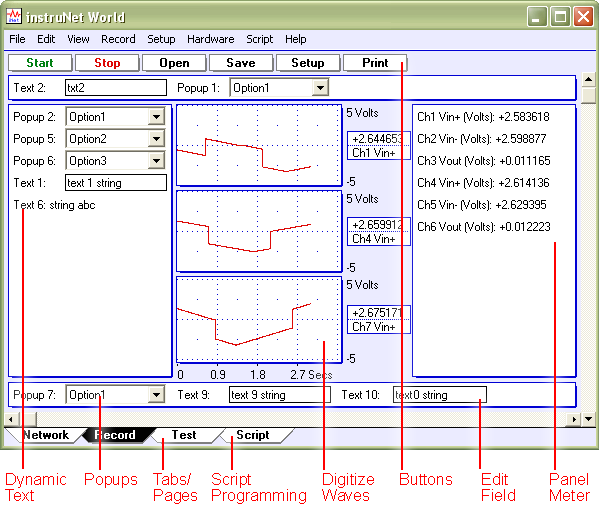
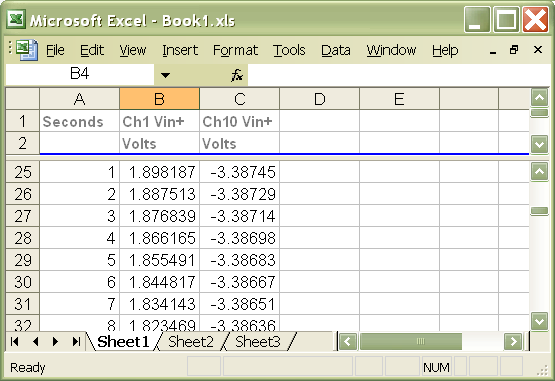
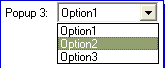 Front panel popup menus allow the selection of one of several choices in a list, as illustrated to the right. One line of script code reads or sets the position of the popup (i.e. 1 refers to the upper-most item, 2 the one below it, etc). The position, label, and list options are easily set, as described
Front panel popup menus allow the selection of one of several choices in a list, as illustrated to the right. One line of script code reads or sets the position of the popup (i.e. 1 refers to the upper-most item, 2 the one below it, etc). The position, label, and list options are easily set, as described 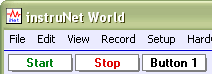 One can easily create buttons that execute script code when pressed (e.g. "Button 1" shown on the right). The position, label, and script text are easily set, as described
One can easily create buttons that execute script code when pressed (e.g. "Button 1" shown on the right). The position, label, and script text are easily set, as described 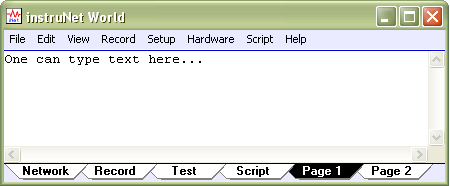 In iW+, a "page" is similar to a "sheet" in Microsoft Excel. One clicks on a tab at the bottom of the window (note the tabs in the illustrations to the right) to show a different set of front panel items (e.g. popup menus, text editor, edit fields, etc). For example, in a simple case, one might create a page called "Help" that when selected, displays documentation on how to use the instrument. The above illustration shows 2 user defined pages, labeled "Page 1" and "Page 2", where Page 1 is currently selected and contains a text editor region that shows the text "One can type ·". For details on user defined pages, click
In iW+, a "page" is similar to a "sheet" in Microsoft Excel. One clicks on a tab at the bottom of the window (note the tabs in the illustrations to the right) to show a different set of front panel items (e.g. popup menus, text editor, edit fields, etc). For example, in a simple case, one might create a page called "Help" that when selected, displays documentation on how to use the instrument. The above illustration shows 2 user defined pages, labeled "Page 1" and "Page 2", where Page 1 is currently selected and contains a text editor region that shows the text "One can type ·". For details on user defined pages, click 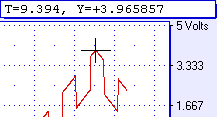
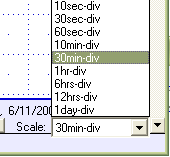 A front panel popup menu adjusts the displayed horizontal scale (i.e. time per plotted horizontal division) while digitizing. In the non-PLUS verison if iW, this is set automatically, or via the Record Setup dialog.
A front panel popup menu adjusts the displayed horizontal scale (i.e. time per plotted horizontal division) while digitizing. In the non-PLUS verison if iW, this is set automatically, or via the Record Setup dialog.