Connect Origin Software to Sensors via
Import Post Acquisition or Realtime? If you want to learn how to digitize with instruNet World and save a text file to be Imported by Origin, post-acquisition, please see Excel Import (which is similar to Origin Import). If you want to digitize directly into Origin, while data is being acquired in realtime, please consider the instruNet-to-Origin widget described here.
See Also
|
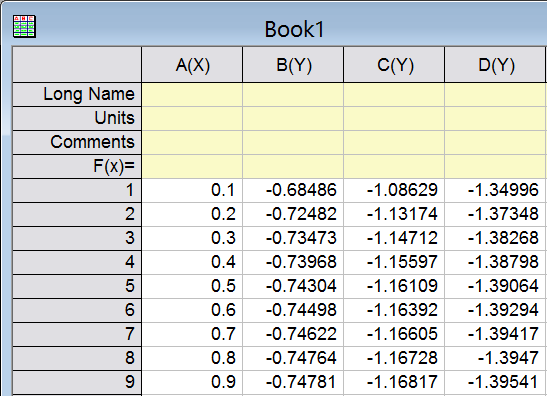 The instruNet-to-Origin Widget populates an
The instruNet-to-Origin Widget populates an

